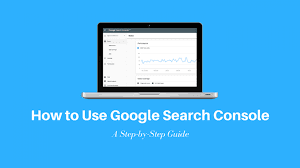Pick a good profile picture and cover photo
Your profile picture is the first thing people will see when they come to your page, so make sure it's something that represents you or your brand well. The cover photo is a good opportunity to show off what you're all about, so choose something eye-catching and relevant.
Name your Page
When you create a Facebook Page, you'll be asked to choose a category for your Page. Pick the category that best describes what your Page is about.
After you select a category, you can add a name for your Page. Keep in mind that you can change your Page's name at any time.
Your Page's name can be up to 255 characters long, and you can include spaces, numbers, letters, and some punctuation marks.
Choose a category for your Page
There are a few different types of Facebook Pages that you can create. Selecting the right category for your Page is important because it helps people understand what your Page is about at a glance. To choose a category for your Page:
1. Go to the Create a Page section of Facebook.
2. Select a category for your business from the drop-down menu.
3. Click Get Started and enter the required information.
Some examples of categories include:
- Business or brand
- Artist, band or public figure
- Cause or community
- Entertainment
- Product or service
Tell people about your Page
The blog section is the perfect place to tell people about your new Facebook Page. Here you can share information about your Page, what it’s all about, and why people should like it. You can also use this space to promote special events or features on your Page, and to give people an idea of what they can expect by liking your Page.

Create a custom URL for your Page
When you create a Facebook Page, you're automatically given a long, random URL. This may be fine if you're just using your Page for personal use, but if you're trying to promote your business or brand on Facebook, a custom URL is essential.
A custom URL makes it easy for people to find and remember your Page. It also looks more professional than a long, random URL.
1. Go to www.facebook.com/pages/create.php.
2. Enter the name of your Page and click Continue.
3. Click Get Started in the Create a Username for Your Page section.
4. Enter a username for your Page and click Check Availability. If the username is available, click Confirm to create your custom URL.
Add a button to your Page
Adding a button to your Facebook Page is a great way to encourage people to take action. Buttons can help people book appointments, contact you, buy products, or learn more about your business.
To add a button to your Page:
1. From your Page, click + Add a Button.
2. Select the type of button you want to add from the drop-down menu.
3. Enter the URL you want people to be taken to when they click the button. This can be an external website or another Facebook Page or group.
4. Click Create Button.
5. The button will be added to your Page
Get Page Insights
To get started, go to your Facebook Page.
On the Insights Page, you'll see an overview of how your Page is performing. Underneath the overview, you'll find tabs for specific types of insights, including:
Posts: See how many people your Page reached with each post, and how many people engaged with each post. You can also see what time of day gets the most engagement for your Page.
People: See how many people have liked your Page, and where they're from. You can also see how people are engaging with your Page, including how many people have seen your posts.
Interactions: See how people are interacting with your Page, including what kinds of posts they're engage with and what kind of interactions they're having with your Page (likes, comments, shares, etc.).

.png)